PowerPoint でセルの結合と分割は、テーブルのレイアウトと構造を調整するために主に使用される共通の機能です。セルの結合は、隣接するセルを1つの大きなセルに結合します。これにより、複数の列または行にわたるタイトルセルを作成できます。一方、セルの分割は、セルを複数の小さなセルに分割することを意味し、詳細なレイアウトの作成や異なるコンテンツの配置に役立ちます。この記事では、Spire.Presentation for .NET を使用して、PowerPoint でテーブルのセルを結合および分割する方法を示します。
Spire.Presentation for.NET をインストールします
まず、Spire.Presentation for .NET パッケージに含まれている DLL ファイルを .NET プロジェクトの参照として追加する必要があります。DLL ファイルは、このリンクからダウンロードするか、NuGet を介してインストールできます。
PM> Install-Package Spire.PresentationPowerPoint でテーブルのセルを結合する
Spire.Presentation for .NET は、ITable[int columnIndex, int rowIndex] プロパティと ITable.MergeCells(Cell startCell, Cell endCell, boolean allowSplitting) メソッドを使用して、特定のセルを取得し結合することをサポートしています。詳細な手順は以下の通りです。
- Presentation クラスのオブジェクトを作成します。
- Presentation.LoadFromFile() メソッドを使用してサンプルファイルをロードします。
- すべての図形をループして、最初のスライドからテーブルを取得します。
- ITable[int columnIndex, int rowIndex] プロパティで特定のセルを取得します。ITable.MergeCells(Cell startCell, Cell endCell, boolean allowSplitting) メソッドを使用してそれらを結合します。
- Presentation.SaveToFile() メソッドを使用して結果ファイルを保存します。
- C#
- VB.NET
using Spire.Presentation;
namespace MergeCells
{
class Program
{
static void Main(string[] args)
{
//Presentationクラスのオブジェクトを作成する
Presentation presentation = new Presentation();
//PowerPointプレゼンテーションをロードする
presentation.LoadFromFile("sample.pptx");
//すべての図形をループして、最初のスライドからテーブルを取得する
ITable table = null;
foreach (IShape shape in presentation.Slides[0].Shapes)
{
if (shape is ITable)
{
table = (ITable)shape;
//[0,0]から[4,0]にセルを結合する
table.MergeCells(table[0, 0], table[4, 0], false);
}
}
//結果ファイルを保存する
presentation.SaveToFile("MergeCells.pptx", FileFormat.Pptx2010);
presentation.Dispose();
}
}
}Imports Spire.Presentation
Namespace MergeCells
Class Program
Private Shared Sub Main(ByVal args() As String)
'Presentationクラスのオブジェクトを作成する
Dim presentation As Presentation = New Presentation
'PowerPointプレゼンテーションをロードする
presentation.LoadFromFile("sample.pptx")
'すべての図形をループして、最初のスライドからテーブルを取得する
Dim table As ITable = Nothing
For Each shape As IShape In presentation.Slides(0).Shapes
If (TypeOf shape Is ITable) Then
table = CType(shape,ITable)
'[0,0]から[4,0]にセルを結合する
table.MergeCells(table(0, 0), table(4, 0), false)
End If
Next
'結果ファイルを保存する
presentation.SaveToFile("MergeCells.pptx", FileFormat.Pptx2010)
presentation.Dispose
End Sub
End Class
End Namespace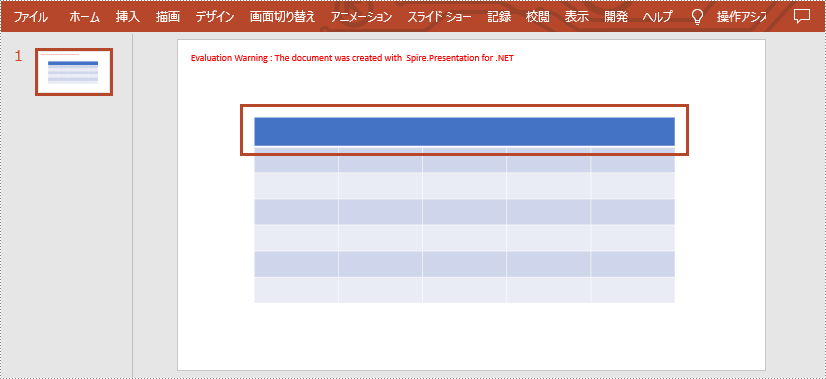
PowerPoint でテーブルのセルを分割する
Spire.Presentation for .NET は、ITable[int columnIndex, int rowIndex] プロパティと Cell.Split(int RowCount, int ColunmCount) メソッドを使用して、特定のセルを取得し、それをより小さなセルに分割することもサポートしています。詳細な手順は以下の通りです。
- Presentation クラスのオブジェクトを作成します。
- Presentation.LoadFromFile() メソッドを使用してサンプルファイルをロードします。
- すべての図形をループして、最初のスライドからテーブルを取得します。
- ITable[int columnIndex, int rowIndex] プロパティで特定のセルを取得します。Cell.Split(int RowCount, int ColumnCount) メソッドを使用してそのセルを2 行と 2 列に分割します。
- Presentation.SaveToFile() メソッドを使用して結果ファイルを保存します。
- C#
- VB.NET
using Spire.Presentation;
namespace SplitCells
{
class Program
{
static void Main(string[] args)
{
//Presentationクラスのオブジェクトを作成する
Presentation presentation = new Presentation();
//PowerPointプレゼンテーションをロードする
presentation.LoadFromFile("sample.pptx");
//すべての図形をループして、最初のスライドからテーブルを取得する
ITable table = null;
foreach (IShape shape in presentation.Slides[0].Shapes)
{
if (shape is ITable)
{
table = (ITable)shape;
//セル[2,2]を2行2列に分割する
table[2, 2].Split(2, 2);
}
}
//結果ファイルを保存する
presentation.SaveToFile("SplitCells.pptx", FileFormat.Pptx2013);
presentation.Dispose();
}
}
}Imports Spire.Presentation
Namespace SplitCells
Class Program
Private Shared Sub Main(ByVal args() As String)
'Presentationクラスのオブジェクトを作成する
Dim presentation As Presentation = New Presentation
'PowerPointプレゼンテーションをロードする
presentation.LoadFromFile("sample.pptx")
'すべての図形をループして、最初のスライドからテーブルを取得する
Dim table As ITable = Nothing
For Each shape As IShape In presentation.Slides(0).Shapes
If (TypeOf shape Is ITable) Then
table = CType(shape,ITable)
'セル[2,2]を2行2列に分割する
table(2, 2).Split(2, 2)
End If
Next
'結果ファイルを保存する
presentation.SaveToFile("SplitCells.pptx", FileFormat.Pptx2013)
presentation.Dispose
End Sub
End Class
End Namespace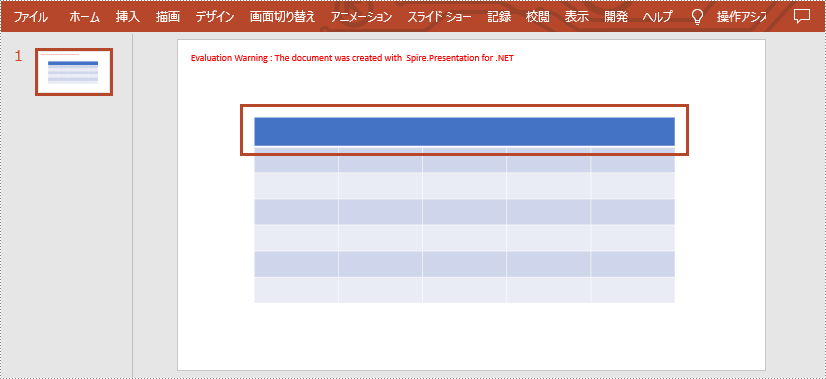
一時ライセンスを申請する
結果ドキュメントから評価メッセージを削除したい場合、または機能制限を取り除く場合は、についてこのメールアドレスはスパムボットから保護されています。閲覧するにはJavaScriptを有効にする必要があります。にお問い合わせ、30 日間有効な一時ライセンスを取得してください。







