セルの結合は、2つ以上のセルを1つの大きなセルに結合することです。セルの分割は、1つのセルを2つ以上の小さなセルに分割することです。Microsoft Word で表を作成または編集する際には、データをよりよく表示するために、表のセルを結合または分割する必要があることがよくあります。この記事では、Spire.Doc for .NET を使用して、C# および VB.NET でプログラムによって Word で表のセルを結合または分割する方法を示します。
Spire.Doc for .NET をインストールします
まず、Spire.Doc for .NET パッケージに含まれている DLL ファイルを .NET プロジェクトの参照として追加する必要があります。DLL ファイルは、このリンクからダウンロードするか、NuGet を介してインストールできます。
PM> Install-Package Spire.DocC# と VB.NET を使用して Word で表のセルを結合する
Microsoft Word では、垂直または水平に隣接する2つ以上のセルを1つの大きなセルに結合できます。Spire.Doc では、Table.ApplyHorizontalMerge() と Table.ApplyVerticalMerge() メソッドを使用してセルを結合できます。詳細な手順は次のとおりです。
- Document クラスのインスタンスを初期化します。
- Document.LoadFromFile() メソッドを使用して Word ドキュメントをロードします。
- Document.Sections[int] プロパティを使用して、ドキュメント内の特定のセクションをインデックスで取得します。
- Section.AddTable() メソッドを使用してセクションに表を追加します。
- Table.ResetCells() メソッドを使用して、表の行数と列数を指定します。
- Table.ApplyHorizontalMerge() メソッドを使用して、表内の特定のセルを水平方向に結合します。
- Table.ApplyVerticalMerge() メソッドを使用して、表内の特定のセルを垂直方向に結合します。
- 表にデータを追加します。
- 表にスタイルを適用します。
- Document.SaveToFile() メソッドを使用して結果ドキュメントを保存します。
- C#
- VB.NET
using Spire.Doc;
using Spire.Doc.Documents;
namespace MergeTableCells
{
class Program
{
static void Main(string[] args)
{
//Documentインスタンスを作成する
Document document = new Document();
//Wordドキュメントをロードする
document.LoadFromFile("sample.docx");
//最初のセクションを取得する
Section section = document.Sections[0];
//セクションに4 x 4の表を追加する
Table table = section.AddTable();
table.ResetCells(4, 4);
//最初の行のセル1、2、3、4を水平に結合する
table.ApplyHorizontalMerge(0, 0, 3);
//最初の列のセル3と4を垂直に結合する
table.ApplyVerticalMerge(0, 2, 3);
//表にデータを追加する
for (int row = 0; row < table.Rows.Count; row++)
{
for (int col = 0; col < table.Rows[row].Cells.Count; col++)
{
TableCell cell = table[row, col];
cell.CellFormat.VerticalAlignment = VerticalAlignment.Middle;
Paragraph paragraph = cell.AddParagraph();
paragraph.Format.HorizontalAlignment = HorizontalAlignment.Center;
paragraph.Text = "テキスト";
}
}
//表にスタイルを適用する
table.ApplyStyle(DefaultTableStyle.LightGridAccent1);
//結果ドキュメントを保存する
document.SaveToFile("MergeCells.docx", FileFormat.Docx2013);
}
}
}Imports Spire.Doc
Imports Spire.Doc.Documents
Namespace MergeTableCells
Friend Class Program
Private Shared Sub Main(ByVal args As String())
'Documentインスタンスを作成する
Dim document As Document = New Document()
'Wordドキュメントをロードする
document.LoadFromFile("sample.docx")
'最初のセクションを取得する
Dim section As Section = document.Sections(0)
'セクションに4 x 4の表を追加する
Dim table As Table = section.AddTable()
table.ResetCells(4, 4)
'最初の行のセル1、2、3、4を水平に結合する
table.ApplyHorizontalMerge(0, 0, 3)
'最初の列のセル3と4を垂直に結合する
table.ApplyVerticalMerge(0, 2, 3)
'表にデータを追加する
For row As Integer = 0 To table.Rows.Count - 1
For col As Integer = 0 To table.Rows(row).Cells.Count - 1
Dim cell As TableCell = table(row, col)
cell.CellFormat.VerticalAlignment = VerticalAlignment.Middle
Dim paragraph As Paragraph = cell.AddParagraph()
paragraph.Format.HorizontalAlignment = HorizontalAlignment.Center
paragraph.Text = "テキスト"
Next
Next
'表にスタイルを適用する
table.ApplyStyle(DefaultTableStyle.LightGridAccent1)
'結果ドキュメントを保存する
document.SaveToFile("MergeCells.docx", FileFormat.Docx2013)
End Sub
End Class
End Namespace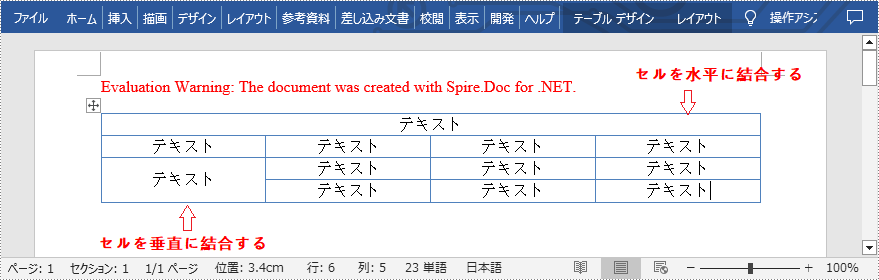
C# と VB.NET を使用して Word で表のセルを分割する
Spire.Doc for .NET が提供する TableCell.SplitCell() メソッドは、Word で表のセルを2つ以上のセルに分割することをサポートしています。詳細な手順は次のとおりです。
- Document クラスのインスタンスを初期化します。
- Document.LoadFromFile() メソッドを使用して Word ドキュメントをロードします。
- Document.Sections[int] プロパティを使用して、ドキュメント内の特定のセクションをインデックスで取得します。
- Section.Tables[int] プロパティを使用して、セクション内の特定の表をインデックスで取得します。
- Table.Rows[int].Cells[int] プロパティで分割する表のセルを取得します。
- TableCell.SplitCell() メソッドを使用して、セルを特定の数の列と行に分割します。
- Document.SaveToFile() メソッドを使用して結果ドキュメントを保存します。
- C#
- VB.NET
using Spire.Doc;
namespace SplitTableCells
{
class Program
{
static void Main(string[] args)
{
//Documentインスタンスを作成する
Document document = new Document();
//Wordドキュメントをロードする
document.LoadFromFile("MergeCells.docx");
//最初のセクションを取得する
Section section = document.Sections[0];
//セクションの最初の表を取得する
Table table = section.Tables[0] as Table;
//4行の4番目のセルを取得する
TableCell cell1 = table.Rows[3].Cells[3];
//セルを2列2行に分割する
cell1.SplitCell(2, 2);
//結果ドキュメントを保存する
document.SaveToFile("SplitCells.docx", FileFormat.Docx2013);
}
}
}Imports Spire.Doc
Namespace SplitTableCells
Friend Class Program
Private Shared Sub Main(ByVal args As String())
'Documentインスタンスを作成する
Dim document As Document = New Document()
'Wordドキュメントをロードする
document.LoadFromFile("MergeCells.docx")
'最初のセクションを取得する
Dim section As Section = document.Sections(0)
'セクションの最初の表を取得する
Dim table As Table = TryCast(section.Tables(0), Table)
'4行の4番目のセルを取得する
Dim cell1 As TableCell = table.Rows(3).Cells(3)
'セルを2列2行に分割する
cell1.SplitCell(2, 2)
'結果ドキュメントを保存する
document.SaveToFile("SplitCells.docx", FileFormat.Docx2013)
End Sub
End Class
End Namespace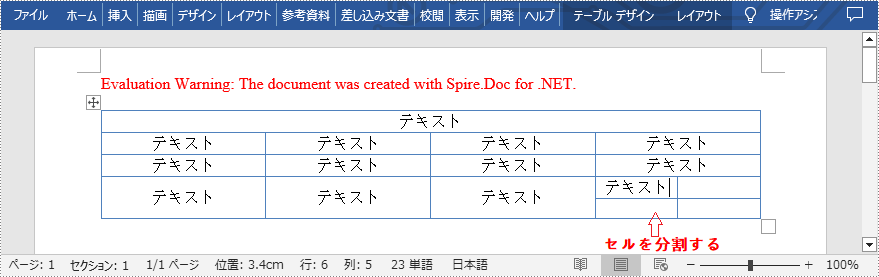
一時ライセンスを申請する
結果ドキュメントから評価メッセージを削除したい場合、または機能制限を取り除く場合は、についてこのメールアドレスはスパムボットから保護されています。閲覧するにはJavaScriptを有効にする必要があります。にお問い合わせ、30 日間有効な一時ライセンスを取得してください。







