PowerPoint における表は、データを整理・表示するための非常に有用なツールです。ビジネスプレゼンテーションや財務報告書を作成する際に、表を使用してデータを表示して、文書の内容をよりわかりやすく魅力的なものにすることができます。この記事では、Spire.Presentation for Java を使用して PowerPoint スライドに表を追加する方法を示します。
Spire.Presentation for Java をインストールします
まず、Spire.Presentation for Java を Java プロジェクトに追加する必要があります。JAR ファイルは、このリンクからダウンロードできます。Maven を使用する場合は、次のコードをプロジェクトの pom.xml ファイルに追加する必要があります。
<repositories>
<repository>
<id>com.e-iceblue</id>
<name>e-iceblue</name>
<url>https://repo.e-iceblue.com/nexus/content/groups/public/</url>
</repository>
</repositories>
<dependencies>
<dependency>
<groupId>e-iceblue</groupId>
<artifactId>spire.presentation</artifactId>
<version>8.8.1</version>
</dependency>
</dependencies>PowerPoint に表を追加する
指定した PowerPoint スライドに表を作成するには、ISlide.getShapes().appendTable() メソッドを使用できます。Spire.Presentation for Java では、表のスタイルをフォーマットすることもできます。以下は詳細な手順です。
- Presentation インスタンスを作成します。
- Presentation.getSlides().get() メソッドを使用して、指定したスライドを取得します。
- 表内の行と列の数やサイズを指定するために、2つの double array を定義します。
- ISlide.getShapes().appendTable() メソッドを使用して、指定した行数と列数を持つ表をスライドに追加します。
- いくつかのデータを定義し、ITable.get().getTextFrame().setText() メソッドを使用して表にデータを埋め込みます。
- 表のテキストのフォントと配置を設定します。
- ITable.setStylePreset() メソッドを使用して、組み込みの表スタイルを設定します。
- Presentation.saveToFile() メソッドを使用して、結果ドキュメントを保存します。
- Java
import com.spire.presentation.*;
public class AddTable {
public static void main(String[] args) throws Exception {
//Presentationインスタンスを作成する
Presentation presentation = new Presentation();
//最初のスライドを取得する
ISlide slide = presentation.getSlides().get(0);
//表内の行と列の数やサイズを指定するために、2つのdouble arrayを定義する
Double[] widths = new Double[]{130d, 130d, 120d, 120d, 120d};
Double[] heights = new Double[]{15d, 15d, 15d, 15d, 15d, 15d, 15d, 15d};
//指定された数とサイズの行と列を持つ表をスライドに追加する
ITable table = slide.getShapes().appendTable((float) presentation.getSlideSize().getSize().getWidth() / 2 - 300, 90, widths, heights);
//表のデータを指定する
String[][] dataStr = new String[][]
{
{"国名", "首都", "大陸", "面積", "人口"},
{"ベネズエラ", "カラカス", "南アメリカ", "912,047", "19,700,000"},
{"ボリビア", "ラパス", "南アメリカ", "1,098,575", "7,300,000"},
{"ブラジル", "ブラジリア", "南アメリカ", "8,511,196", "15,040,0000"},
{"カナダ", "オタワ", "北アメリカ", "9,976,147", "26,500,000"},
{"チリ", "サンティアゴ", "南アメリカ", "756,943", "13,200,000"},
{"コロンビア", "ボゴタ", "南アメリカ", "1,138,907", "33,000,000"},
{"キューバ", "ハバナ", "北アメリカ", "114,524", "10,600,000"},
};
//配列をループし、表にデータを入力する
for (int i = 0; i < 8; i++) {
for (int j = 0; j < 5; j++) {
table.get(j, i).getTextFrame().setText(dataStr[i][j]);
//テキストのフォントを設定する
table.get(j, i).getTextFrame().getParagraphs().get(0).getTextRanges().get(0).setLatinFont(new TextFont("Yu Mincho"));
//テキストの配置を設定する
table.get(j, i).getTextFrame().getParagraphs().get(0).setAlignment(TextAlignmentType.CENTER);
}
}
//表のスタイルを設定する
table.setStylePreset(TableStylePreset.LIGHT_STYLE_3_ACCENT_1);
//結果ドキュメントを保存する
presentation.saveToFile("AddTable.pptx", FileFormat.PPTX_2013);
presentation.dispose();
}
}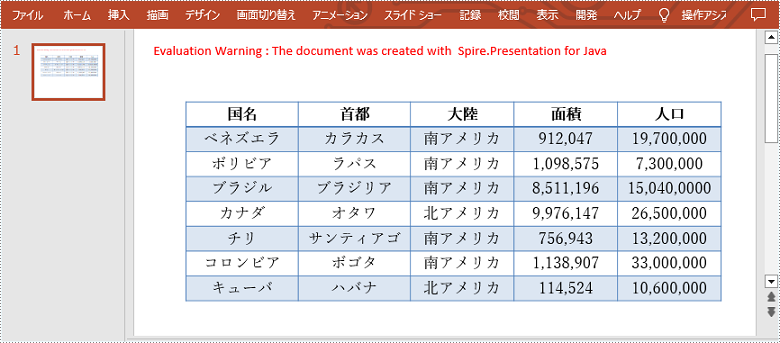
一時ライセンスを申請する
結果ドキュメントから評価メッセージを削除したい場合、または機能制限を取り除く場合は、についてこのメールアドレスはスパムボットから保護されています。閲覧するにはJavaScriptを有効にする必要があります。にお問い合わせ、30 日間有効な一時ライセンスを取得してください。







