ハイパーリンクは、デジタル文書において、2つのものを結びつけるために使用する最も重要なツールです。読者が Word ドキュメント内のハイパーリンクをクリックすると、ドキュメント内の別の場所、別のファイルやウェブサイト、または新しい電子メールメッセージに移動することができます。この記事では、Spire.Doc for Java を使用して、Java で Word ドキュメントにハイパーリンクを追加する方法について紹介します。
Spire.Doc for Java をインストールします
まず、Spire. Doc for Java を Java プロジェクトに追加する必要があります。JAR ファイルは、このリンクからダウンロードできます。Maven を使用する場合は、次のコードをプロジェクトの pom.xml ファイルに追加する必要があります。
<repositories>
<repository>
<id>com.e-iceblue</id>
<name>e-iceblue</name>
<url> https://repo.e-iceblue.com/nexus/content/groups/public/</url>
</repository>
</repositories>
<dependencies>
<dependency>
<groupId>e-iceblue</groupId>
<artifactId>spire.doc</artifactId>
<version>11.4.2</version>
</dependency>
</dependencies>Word 文書に段落を追加する際にハイパーリンクを追加する
Spire.Doc for Java では、段落内のテキストや画像に Web リンク、メールリンク、ファイルリンク、ブックマークリンクを追加する Paragraph.appendHyperlink() メソッドを提供しています。以下は、その詳細な手順です。
- Document のオブジェクトを作成します。
- ドキュメントにセクションと段落を追加します。
- Paragraph.appendHyerplink(String link, String text, HyperlinkType type) メソッドを使用して、テキストに基づくハイパーリンクを挿入します。
- Paragraph.appendPicture() メソッドを使用して、段落に画像を追加します。
- Paragraph.appendHyerplink(String link, DocPicture picture, HyperlinkType type) メソッドを使用して、画像にハイパーリンクを追加します。
- Document.saveToFile() メソッドを使用してドキュメントを保存します。
- Java
import com.spire.doc.BookmarkStart;
import com.spire.doc.Document;
import com.spire.doc.FileFormat;
import com.spire.doc.Section;
import com.spire.doc.documents.BreakType;
import com.spire.doc.documents.HyperlinkType;
import com.spire.doc.documents.Paragraph;
import com.spire.doc.fields.DocPicture;
public class AddHyperlinks {
public static void main(String[] args) {
//Wordドキュメントを作成する
Document doc = new Document();
//セクションを追加する
Section section = doc.addSection();
//段落を追加する
Paragraph paragraph = section.addParagraph();
paragraph.getStyle().getCharacterFormat().setFontName("BIZ UDGothic");
paragraph.appendBreak(BreakType.Line_Break);
paragraph.appendHyperlink("https://www-iceblue.com/", "ホーム ページ", HyperlinkType.Web_Link);
//改行を追加する
paragraph.appendBreak(BreakType.Line_Break);
paragraph.appendBreak(BreakType.Line_Break);
//メールリンクを追加する
paragraph.appendHyperlink("mailto:このメールアドレスはスパムボットから保護されています。閲覧するにはJavaScriptを有効にする必要があります。", "メールで問い合わせる。", HyperlinkType.E_Mail_Link);
//改行を追加する
paragraph.appendBreak(BreakType.Line_Break);
paragraph.appendBreak(BreakType.Line_Break);
//ファイルリンクを追加する
String filePath = "C:/報告.xlsx";
paragraph.appendHyperlink(filePath, "クリックすると報告が開きます。", HyperlinkType.File_Link);
//改行を追加する
paragraph.appendBreak(BreakType.Line_Break);
paragraph.appendBreak(BreakType.Line_Break);
//別のセクションを追加し、ブックマークを作成する
Section section2 = doc.addSection();
Paragraph bookmarkParagraph = section2.addParagraph();
bookmarkParagraph.appendText("ここにブックマークがあります。");
BookmarkStart start = bookmarkParagraph.appendBookmarkStart("myBookmark");
bookmarkParagraph.getItems().insert(0, start);
bookmarkParagraph.appendBookmarkEnd("myBookmark");
//ブックマークにリンクする
paragraph.appendHyperlink("myBookmark", "このドキュメント内の場所にジャンプします。", HyperlinkType.Bookmark);
//改行を追加する
paragraph.appendBreak(BreakType.Line_Break);
paragraph.appendBreak(BreakType.Line_Break);
//画像リンクを追加する
String imagePath = "C:/ロゴ.png";
DocPicture picture = paragraph.appendPicture(imagePath);
paragraph.appendHyperlink("https://www.e-iceblue.com/", picture, HyperlinkType.Web_Link);
//ドキュメントを保存する
doc.saveToFile("ハイパーリンクの追加.docx", FileFormat.Docx_2013);
}
}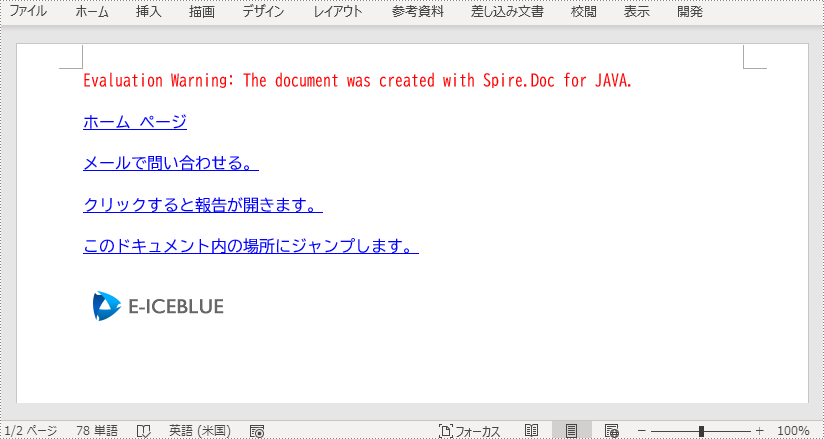
Word 文書で既存のテキストにハイパーリンクを挿入する
ドキュメント内の既存のテキストにハイパーリンクを追加するのは、少し複雑です。まず対象となる文字列を見つけ、段落内の文字列をハイパーリンクフィールドに置き換える必要があります。以下はその手順です。
- Document のオブジェクトを作成します。
- Document.loadFromFile() メソッドを使用して Word ドキュメントを読み込みます。
- Document.findAllString() メソッドを使用して、ドキュメント内の対象文字列の出現箇所をすべて検索し、特定の文字列をコレクションからそのインデックスで取得します。
- その文字列が属する段落と段落内の位置を取得します。
- その段落から文字列を削除します。
- ハイパーリンクフィールドを作成し、その文字列がある位置に挿入します。
- Document.saveToFle() メソッドを使用してドキュメントを保存します。
- Java
import com.spire.doc.Document;
import com.spire.doc.FieldType;
import com.spire.doc.FileFormat;
import com.spire.doc.Hyperlink;
import com.spire.doc.documents.*;
import com.spire.doc.fields.Field;
import com.spire.doc.fields.FieldMark;
import com.spire.doc.fields.TextRange;
import com.spire.doc.interfaces.IParagraphBase;
import com.spire.doc.interfaces.ITextRange;
import java.awt.*;
public class AddHyperlinksToExistingText {
public static void main(String[] args) {
//Documentのオブジェクトを作成する
Document document = new Document();
//Wordドキュメントを読み込む
document.loadFromFile("C:/サンプル.docx");
//ドキュメント内で「二酸化炭素」という文字列が出現する箇所をすべて探す
TextSelection[] selections = document.findAllString("二酸化炭素", true, true);
//最初の出現を得る
TextRange range = selections[0].getAsOneRange();
//そのテキストが含まれる段落を取得する
Paragraph paragraph = range.getOwnerParagraph();
//このテキストの段落内での位置を取得する
int index = paragraph.getItems().indexOf(range);
//このテキストを段落から削除する
paragraph.getItems().remove(range);
//ハイパーリンク フィールドを作成する
Field field = new Field(document);
field.setType(FieldType.Field_Hyperlink);
Hyperlink hyperlink = new Hyperlink(field);
hyperlink.setType(HyperlinkType.Web_Link);
hyperlink.setUri("https://ja.wikipedia.org/wiki/%E4%BA%8C%E9%85%B8%E5%8C%96%E7%82%AD%E7%B4%A0");
paragraph.getItems().insert(index, field);
//段落にフィールドマーク「start」を挿入する
IParagraphBase item = document.createParagraphItem(ParagraphItemType.Field_Mark);
FieldMark start = (FieldMark)item;
start.setType(FieldMarkType.Field_Separator);
paragraph.getItems().insert(index + 1, start);
//2つのフィールドマークの間にテキスト範囲を挿入する
ITextRange textRange = new TextRange(document);
textRange.setText("二酸化炭素");
textRange.getCharacterFormat().setFontName(range.getCharacterFormat().getFontName());
textRange.getCharacterFormat().setFontSize(range.getCharacterFormat().getFontSize());
textRange.getCharacterFormat().setBold(range.getCharacterFormat().getBold());
textRange.getCharacterFormat().setTextColor(Color.blue);
textRange.getCharacterFormat().setUnderlineStyle(UnderlineStyle.Single);
paragraph.getItems().insert(index + 2, textRange);
//段落にフィールドマーク「end」を挿入する
IParagraphBase item2 = document.createParagraphItem(ParagraphItemType.Field_Mark);
FieldMark end = (FieldMark)item2;
end.setType(FieldMarkType.Field_End);
paragraph.getItems().insert(index + 3, end);
//ドキュメントを保存する
document.saveToFile("既存のテキストにハイパーリンクの挿入.docx", FileFormat.Docx_2013);
}
}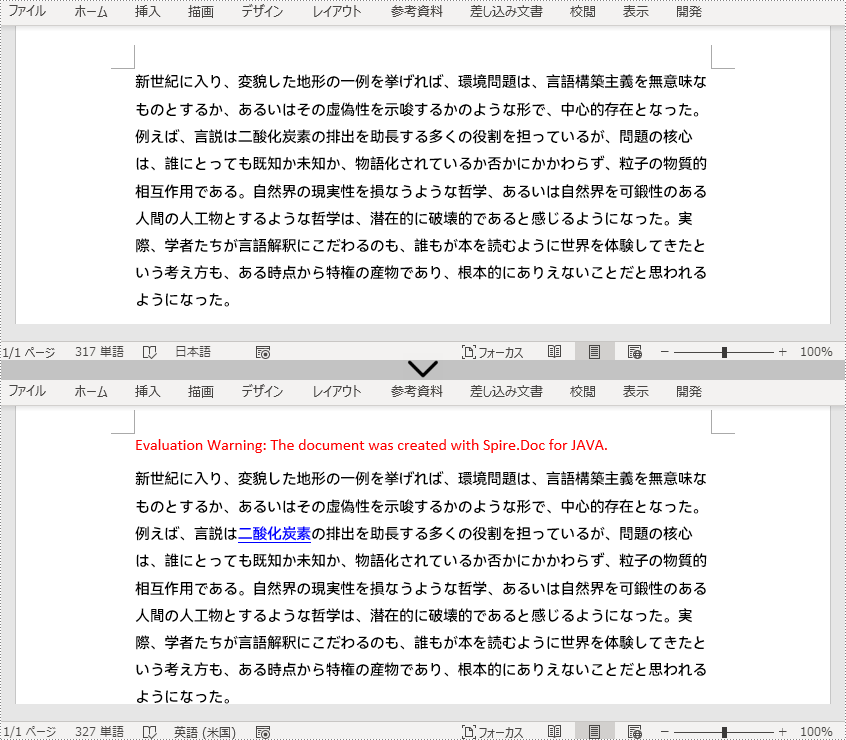
一時ライセンスを申請する
結果ドキュメントから評価メッセージを削除したい場合、または機能制限を取り除く場合は、についてこのメールアドレスはスパムボットから保護されています。閲覧するにはJavaScriptを有効にする必要があります。にお問い合わせ、30 日間有効な一時ライセンスを取得してください。







