Word と Excel は全く異なるファイルタイプです。Word ドキュメントは、論文、手紙、またはレポートを書くために使用されます。Excel ドキュメントは、データを表形式で保存したり、グラフを作成したり、データを計算したりするために使用されます。通常、Excel は Word の元のレイアウトを表示するのが難しいため、複雑な Word ドキュメントを Excel スプレッドシートに変換することはお勧めしません。
ただし、Word ドキュメントが主に表から構成されており、Excel で表データを分析したい場合は、Spire.Office for .NET を使用して Word を Excel に変換できます。この方法により、ドキュメントの可読性を維持することもできます。
Spire.Office for .NET をインストールしますb
まず、Spire.Office for .NET パッケージに含まれている DLL ファイルを .NET プロジェクトの参照として追加する必要があります。DLL ファイルは、このリンクからダウンロードするか、NuGet を介してインストールできます。
bPM> Install-Package Spire.OfficeC# と VB.NET で Word を Excel に変換する
このシーンでは、実際に Spire.Office パッケージの2つのライブラリが使用されています。Spire.Doc for .NET は、Word ドキュメントからコンテンツを読み取り、抽出するために使用されます。Spire.XLS for .NET は、Excel ドキュメントを作成し、特定のセルにデータを書き込むために使用されます。このコード例を理解しやすくするために、次の3つのカスタム方法を作成して変換機能を実現しました。
- ExportTableInExcel() - Word テーブルから指定した Excel セルにデータをエクスポートします。
- CopyContentInTable() - Word のテーブルのセルから Excel セルにコンテンツをコピーします。
- CopyTextAndStyle() - Word の段落から Excel セルに書式付きテキストをコピーします。
次の手順では、Spire.Office for .NET を使用して Word ドキュメント全体からワークシートにデータをエクスポートする方法を示します。
- Document オブジェクトを作成し、Word ドキュメントをロードします。
- Workbook オブジェクトを作成し、WordToExcel というワークシートを追加します。
- ドキュメント内のすべてのセクションをループします。そして、セクションの下のすべてのドキュメントオブジェクトをループし、ドキュメントオブジェクトが段落またはテーブルであるかを決定します。
- ドキュメントオブジェクトが段落の場合は、CopyTextAndStyle() メソッドを使用して、Excel の指定されたセルに段落を書き込みます。
- ドキュメントオブジェクトがテーブルの場合は、ExportTableInExcel() メソッドを使用してテーブルのデータを Word から Excel セルにエクスポートします。
- Excel で行の高さと列の幅を自動的に調整し、セルのデータがセルの限界を超えないようにします。
- Workbook.SaveToFile() メソッドを使用して、ブック を Excel に保存します。
- C#
- VB.NET
using Spire.Doc;
using Spire.Doc.Documents;
using Spire.Doc.Fields;
using Spire.Xls;
using System;
using System.Drawing;
namespace ConvertWordToExcel
{
class Program
{
static void Main(string[] args)
{
//Documentオブジェクトを作成する
Document doc = new Document();
//Wordサンプル・ドキュメントをロードする
doc.LoadFromFile(@"sample.docx");
//Workbookオブジェクトを作成する
Workbook wb = new Workbook();
//デフォルト・ワークシートを削除する
wb.Worksheets.Clear();
//「WordToExcel」というワークシートを作成する
Worksheet worksheet = wb.CreateEmptySheet("WordToExcel");
int row = 1;
int column = 1;
//Wordドキュメントのセクションをループする
foreach (Section section in doc.Sections)
{
//セクション内のドキュメントオブジェクトをループする
foreach (DocumentObject documentObject in section.Body.ChildObjects)
{
//オブジェクトが段落かどうかを判断する
if (documentObject is Paragraph)
{
CellRange cell = worksheet.Range[row, column];
Paragraph paragraph = documentObject as Paragraph;
//Wordの段落を特定のセルにコピーする
CopyTextAndStyle(cell, paragraph);
row++;
}
//オブジェクトがテーブルかどうかを判断する
if (documentObject is Table)
{
Table table = documentObject as Table;
//テーブルのデータをWordからExcelにエクスポートする
int currentRow = ExportTableInExcel(worksheet, row, table);
row = currentRow;
}
}
}
//行の高さと列の幅を自動調整する
worksheet.AllocatedRange.AutoFitRows();
worksheet.AllocatedRange.AutoFitColumns();
//テキストをセルでラップする
worksheet.AllocatedRange.IsWrapText = true;
//ワークブックをExcelに保存する
wb.SaveToFile("WordToExcel.xlsx", ExcelVersion.Version2013);
}
//WordのテーブルからExcelセルにデータをエクスポートする
private static int ExportTableInExcel(Worksheet worksheet, int row, Table table)
{
CellRange cell;
int column;
foreach (TableRow tbRow in table.Rows)
{
column = 1;
foreach (TableCell tbCell in tbRow.Cells)
{
cell = worksheet.Range[row, column];
cell.BorderAround(LineStyleType.Thin, Color.Black);
CopyContentInTable(tbCell, cell);
column++;
}
row++;
}
return row;
}
//WordテーブルのセルからExcelのセルにコンテンツをコピーする
private static void CopyContentInTable(TableCell tbCell, CellRange cell)
{
Paragraph newPara = new Paragraph(tbCell.Document);
for (int i = 0; i < tbCell.ChildObjects.Count; i++)
{
DocumentObject documentObject = tbCell.ChildObjects[i];
if (documentObject is Paragraph)
{
Paragraph paragraph = documentObject as Paragraph;
foreach (DocumentObject cObj in paragraph.ChildObjects)
{
newPara.ChildObjects.Add(cObj.Clone());
}
if (i < tbCell.ChildObjects.Count - 1)
{
newPara.AppendText("\n");
}
}
}
CopyTextAndStyle(cell, newPara);
}
//段落のテキストとスタイルをセルにコピーする
private static void CopyTextAndStyle(CellRange cell, Paragraph paragraph)
{
RichText richText = cell.RichText;
richText.Text = paragraph.Text;
int startIndex = 0;
foreach (DocumentObject documentObject in paragraph.ChildObjects)
{
if (documentObject is TextRange)
{
TextRange textRange = documentObject as TextRange;
string fontName = textRange.CharacterFormat.FontName;
bool isBold = textRange.CharacterFormat.Bold;
Color textColor = textRange.CharacterFormat.TextColor;
float fontSize = textRange.CharacterFormat.FontSize;
string textRangeText = textRange.Text;
int strLength = textRangeText.Length;
ExcelFont font = cell.Worksheet.Workbook.CreateFont();
font.Color = textColor;
font.IsBold = isBold;
font.Size = fontSize;
font.FontName = fontName;
int endIndex = startIndex + strLength;
richText.SetFont(startIndex, endIndex, font);
startIndex += strLength;
}
if (documentObject is DocPicture)
{
DocPicture picture = documentObject as DocPicture;
cell.Worksheet.Pictures.Add(cell.Row, cell.Column, picture.Image);
cell.Worksheet.SetRowHeightInPixels(cell.Row, 1, picture.Image.Height);
}
}
switch (paragraph.Format.HorizontalAlignment)
{
case HorizontalAlignment.Left:
cell.Style.HorizontalAlignment = HorizontalAlignType.Left;
break;
case HorizontalAlignment.Center:
cell.Style.HorizontalAlignment = HorizontalAlignType.Center;
break;
case HorizontalAlignment.Right:
cell.Style.HorizontalAlignment = HorizontalAlignType.Right;
break;
}
}
}
}Imports Spire.Doc
Imports Spire.Doc.Documents
Imports Spire.Doc.Fields
Imports Spire.Xls
Imports System
Imports System.Drawing
Namespace ConvertWordToExcel
Class Program
Shared Sub Main(ByVal args() As String)
'Documentオブジェクトを作成する
Document doc = New Document()
'Wordサンプル・ドキュメントをロードする
doc.LoadFromFile("sample.docx")
'Workbookオブジェクトを作成する
Dim wb As Workbook = New Workbook()
'デフォルト・ワークシートを削除する
wb.Worksheets.Clear()
'「WordToExcel」というワークシートを作成する
Dim worksheet As Worksheet = wb.CreateEmptySheet("WordToExcel")
Dim row As Integer = 1
Dim column As Integer = 1
'Wordドキュメントのセクションをループする
Dim section As Section
For Each section In doc.Sections
'セクション内のドキュメントオブジェクトをループする
Dim documentObject As DocumentObject
For Each documentObject In section.Body.ChildObjects
'オブジェクトが段落かどうかを判断する
If TypeOf documentObject Is Paragraph Then
Dim cell As CellRange = worksheet.Range(row,column)
Dim paragraph As Paragraph = documentObject as Paragraph
'Wordの段落を特定のセルにコピーする
CopyTextAndStyle(cell, paragraph)
row = row + 1
End If
'オブジェクトがテーブルかどうかを判断する
If TypeOf documentObject Is Table Then
Dim table As Table = documentObject as Table
'テーブルのデータをWordからExcelにエクスポートする
Dim currentRow As Integer = ExportTableInExcel(worksheet,row,table)
row = currentRow
End If
Next
Next
'行の高さと列の幅を自動調整する
worksheet.AllocatedRange.AutoFitRows()
worksheet.AllocatedRange.AutoFitColumns()
'テキストをセルでラップする
worksheet.AllocatedRange.IsWrapText = True
'ワークブックをExcelに保存する
wb.SaveToFile("WordToExcel.xlsx", ExcelVersion.Version2013)
End Sub
'WordのテーブルからExcelセルにデータをエクスポートする
Private Shared Function ExportTableInExcel(ByVal worksheet As Worksheet, ByVal row As Integer, ByVal table As Table) As Integer
Dim cell As CellRange
Dim column As Integer
Dim tbRow As TableRow
For Each tbRow In table.Rows
column = 1
Dim tbCell As TableCell
For Each tbCell In tbRow.Cells
cell = worksheet.Range(row, column)
cell.BorderAround(LineStyleType.Thin, Color.Black)
CopyContentInTable(tbCell, cell)
column = column + 1
Next
row = row + 1
Next
Return row
End Function
'WordテーブルのセルからExcelのセルにコンテンツをコピーする
Private Shared Sub CopyContentInTable(ByVal tbCell As TableCell, ByVal cell As CellRange)
Dim NewPara As Paragraph = New Paragraph(tbCell.Document)
Dim i As Integer
For i = 0 To tbCell.ChildObjects.Count- 1 Step i + 1
Dim documentObject As DocumentObject = tbCell.ChildObjects(i)
If TypeOf documentObject Is Paragraph Then
Dim paragraph As Paragraph = documentObject as Paragraph
Dim cObj As DocumentObject
For Each cObj In paragraph.ChildObjects
NewPara.ChildObjects.Add(cObj.Clone())
Next
If i < tbCell.ChildObjects.Count - 1 Then
NewPara.AppendText("\n")
End If
End If
Next
CopyTextAndStyle(cell, NewPara)
End Sub
'段落のテキストとスタイルをセルにコピーする
Private Shared Sub CopyTextAndStyle(ByVal cell As CellRange, ByVal paragraph As Paragraph)
Dim richText As RichText = cell.RichText
richText.Text = paragraph.Text
Dim startIndex As Integer = 0
Dim documentObject As DocumentObject
For Each documentObject In paragraph.ChildObjects
If TypeOf documentObject Is TextRange Then
Dim textRange As TextRange = documentObject as TextRange
Dim fontName As String = textRange.CharacterFormat.FontName
Dim isBold As Boolean = textRange.CharacterFormat.Bold
Dim textColor As Color = textRange.CharacterFormat.TextColor
Dim fontSize As single = textRange.CharacterFormat.FontSize
Dim textRangeText As String = textRange.Text
Dim strLength As Integer = textRangeText.Length
Dim font As ExcelFont = cell.Worksheet.Workbook.CreateFont()
font.Color = textColor
font.IsBold = isBold
font.Size = fontSize
font.FontName = fontName
Dim endIndex As Integer = startIndex + strLength
richText.SetFont(startIndex, endIndex, font)
startIndex += strLength
End If
If TypeOf documentObject Is DocPicture Then
Dim picture As DocPicture = documentObject as DocPicture
cell.Worksheet.Pictures.Add(cell.Row, cell.Column, picture.Image)
cell.Worksheet.SetRowHeightInPixels(cell.Row, 1, picture.Image.Height)
End If
Next
Select Case paragraph.Format.HorizontalAlignment
Case HorizontalAlignment.Left
cell.Style.HorizontalAlignment = HorizontalAlignType.Left
Exit For
Case HorizontalAlignment.Center
cell.Style.HorizontalAlignment = HorizontalAlignType.Center
Exit For
Case HorizontalAlignment.Right
cell.Style.HorizontalAlignment = HorizontalAlignType.Right
Exit For
End Select
End Sub
End Class
End Namespace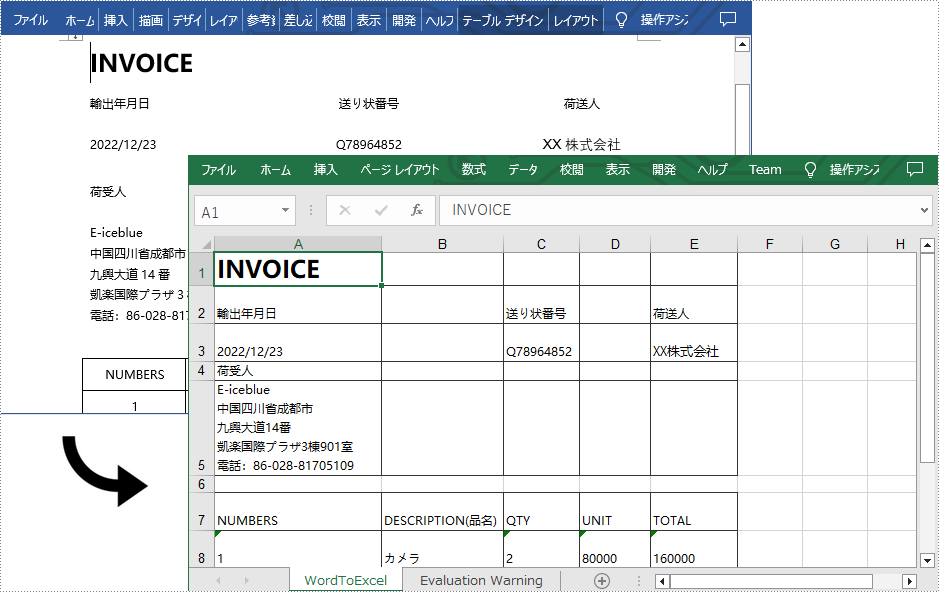
一時ライセンスを申請する
結果ドキュメントから評価メッセージを削除したい場合、または機能制限を取り除く場合は、についてこのメールアドレスはスパムボットから保護されています。閲覧するにはJavaScriptを有効にする必要があります。にお問い合わせ、30 日間有効な一時ライセンスを取得してください。







