Word ドキュメント内のハイパーリンクを使用すると、読者はドキュメントの任意の位置、ファイル、Web サイト、または電子メールにジャンプすることができます。ハイパーリンクを使用すると、読者は関連する情報へすばやく簡単に移動することができます。この記事では、Spire.Doc for .NET を使用して Word ドキュメント内のテキストや画像にハイパーリンクを挿入する方法について説明します。
Spire.Doc for .NET をインストールします
まず、Spire.Doc for .NET パッケージに含まれている DLL ファイルを .NET プロジェクトの参照として追加する必要があります。DLL ファイルは、このリンクからダウンロードするか、NuGet を介してインストールできます。
PM> Install-Package Spire.DocWord ドキュメントにテキストを追加しながら、ハイパーリンクを挿入する
Spire.Doc では、段落内のテキストや画像に Web リンク、メールリンク、ファイルリンク、ブックマークリンクを追加する Paragraph.AppendHyperlink() メソッドを提供しています。以下は、その詳細な手順です。
- Document クラスのオブジェクトを作成します。
- ドキュメントにセクションと段落を追加します。
- Paragraph.AppendHyerplink(string link, string text, HyperlinkType type) メソッドを使用して、テキストを元にしたハイパーリンクを挿入します。
- Paragraph.AppendPicture() メソッドを使用して、段落に画像を追加します。
- Paragraph.AppendHyerplink(string link, Spire.Doc.Fields.DocPicture picture, HyperlinkType type) メソッドを使用して、画像に基づくハイパーリンクを挿入します。
- Document.SaveToFile() メソッドを使用して、ドキュメントを保存します。
- C#
- VB.NET
using Spire.Doc;
using Spire.Doc.Documents;
using System.Drawing;
namespace InsertHyperlinks
{
internal class Program
{
static void Main(string[] args)
{
//Wordドキュメントを作成する
Document doc = new Document();
//セクションを追加する
Section section = doc.AddSection();
//段落を追加する
Paragraph paragraph = section.AddParagraph();
paragraph.AppendHyperlink("https://jp.e-iceblue.com/", "公式サイト", HyperlinkType.WebLink);
//改行を追加する
paragraph.AppendBreak(BreakType.LineBreak);
paragraph.AppendBreak(BreakType.LineBreak);
//メールリンクを追加する
paragraph.AppendHyperlink("mailto:support @e-iceblue.com", "メールでのお問い合わせ", HyperlinkType.EMailLink);
//改行を追加する
paragraph.AppendBreak(BreakType.LineBreak);
paragraph.AppendBreak(BreakType.LineBreak);
//ファイルリンクを追加する
string filePath = @"C:\レポート.xlsx";
paragraph.AppendHyperlink(filePath, "クリックするとレポートが開きます", HyperlinkType.FileLink);
//改行を追加する
paragraph.AppendBreak(BreakType.LineBreak);
paragraph.AppendBreak(BreakType.LineBreak);
//別のセクションを追加し、ブックマークを作成する
Section section2 = doc.AddSection();
Paragraph bookmarkParagrapg = section2.AddParagraph();
bookmarkParagrapg.AppendText("これは1つのブックマークです");
BookmarkStart start = bookmarkParagrapg.AppendBookmarkStart("私のブックマーク");
bookmarkParagrapg.Items.Insert(0, start);
bookmarkParagrapg.AppendBookmarkEnd("私のブックマーク");
//ブックマークへのリンクを追加する
paragraph.AppendHyperlink("私のブックマーク", "このドキュメントの中の特定の位置へジャンプする", HyperlinkType.Bookmark);
//改行を追加する
paragraph.AppendBreak(BreakType.LineBreak);
paragraph.AppendBreak(BreakType.LineBreak);
paragraph.AppendBreak(BreakType.LineBreak);
//画像に基づくハイパーリンクを追加する
Image image = Image.FromFile(@"C:\.net.png");
Spire.Doc.Fields.DocPicture picture = paragraph.AppendPicture(image);
paragraph.AppendHyperlink("https://docs.microsoft.com/ja-jp/dotnet/", picture, HyperlinkType.WebLink);
//ドキュメントを保存する
doc.SaveToFile("ハイパーリンクの挿入.docx", FileFormat.Docx2013);
}
}
}Imports Spire.Doc
Imports Spire.Doc.Documents
Imports System.Drawing
Namespace InsertHyperlinks
Friend Class Program
Shared Sub Main(ByVal args() As String)
'Wordドキュメントを作成する
Dim doc As Document = New Document()
'セクションを追加する
Dim section As Section = doc.AddSection()
'段落を追加する
Dim paragraph As Paragraph = section.AddParagraph()
paragraph.AppendHyperlink("https://jp.e-iceblue.com/", "公式サイト", HyperlinkType.WebLink)
'改行を追加する
paragraph.AppendBreak(BreakType.LineBreak)
paragraph.AppendBreak(BreakType.LineBreak)
'メールリンクを追加する
paragraph.AppendHyperlink("mailto:support @e-iceblue.com", "メールでのお問い合わせ", HyperlinkType.EMailLink)
'改行を追加する
paragraph.AppendBreak(BreakType.LineBreak)
paragraph.AppendBreak(BreakType.LineBreak)
'ファイルリンクを追加する
Dim filePath As String = "C:\レポート.xlsx"
paragraph.AppendHyperlink(filePath, "クリックするとレポートが開きます", HyperlinkType.FileLink)
'改行を追加する
paragraph.AppendBreak(BreakType.LineBreak)
paragraph.AppendBreak(BreakType.LineBreak)
'別のセクションを追加し、ブックマークを作成する
Dim section2 As Section = doc.AddSection()
Dim bookmarkParagrapg As Paragraph = section2.AddParagraph()
bookmarkParagrapg.AppendText("これは1つのブックマークです")
Dim start As BookmarkStart = bookmarkParagrapg.AppendBookmarkStart("私のブックマーク")
bookmarkParagrapg.Items.Insert(0, start)
bookmarkParagrapg.AppendBookmarkEnd("私のブックマーク")
'ブックマークへのリンクを追加する
paragraph.AppendHyperlink("私のブックマーク", "このドキュメントの中の特定の位置へジャンプする", HyperlinkType.Bookmark)
'改行を追加する
paragraph.AppendBreak(BreakType.LineBreak)
paragraph.AppendBreak(BreakType.LineBreak)
paragraph.AppendBreak(BreakType.LineBreak)
'画像に基づくハイパーリンクを追加する
Dim image As Image = Image.FromFile("C:\.net.png")
Dim picture As Spire.Doc.Fields.DocPicture = paragraph.AppendPicture(image)
paragraph.AppendHyperlink("https://docs.microsoft.com/ja-jp/dotnet/", picture, HyperlinkType.WebLink)
'ドキュメントを保存する
doc.SaveToFile("ハイパーリンクの挿入.docx", FileFormat.Docx2013)
End Sub
End Class
End Namespace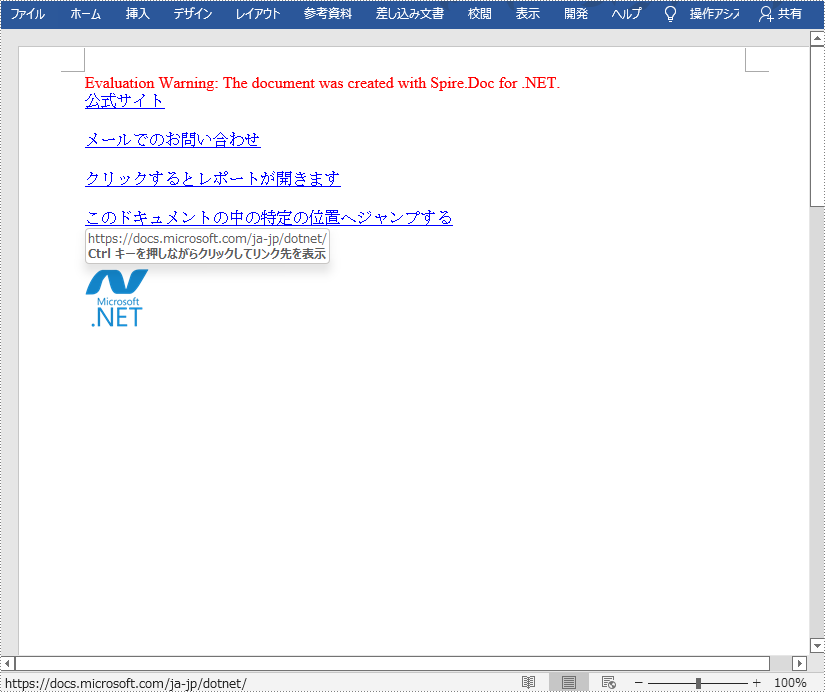
Word ドキュメント内の既存のテキストにハイパーリンクを追加する
ドキュメント内の既存のテキストにハイパーリンクを追加するのは、少し複雑です。対象となる文字列を見つけ、それをハイパーリンクフィールドに置き換える必要があります。以下はその手順です。
- Document クラスのオブジェクトを作成します。
- Document.LoadFromFile() メソッドを使用して Word ドキュメントを読み込みます。
- Document.FindAllString() メソッドを使用してドキュメント内の対象文字列をすべて検索し、インデックスで対象文字列を取得します。
- その文字列が存在する段落と、その段落内での位置を取得します。
- その文字列を段落から削除します。
- ハイパーリンクフィールドを作成し、元の文字列がある位置に挿入します。
- Document.SaveToFle() メソッドを使用してドキュメントを保存します。
- C#
- VB.NET
using Spire.Doc;
using Spire.Doc.Documents;
using Spire.Doc.Fields;
using Spire.Doc.Interface;
namespace InsertHyperlinks
{
internal class Program
{
static void Main(string[] args)
{
//Documentクラスのオブジェクトを作成する
Document document = new Document();
//Wordドキュメントを読み込む
document.LoadFromFile(@"C:\例.docx");
//ドキュメント内の「.NET Framework」文字列をすべて検索する
TextSelection[] selections = document.FindAllString(".NET Framework", true, true);
//2番目に見つかった文字列を取得する
TextRange range = selections[1].GetAsOneRange();
//この文字列が含まれる段落を取得する
Paragraph parapgraph = range.OwnerParagraph;
//段落内のこの文字列の位置を取得する
int index = parapgraph.Items.IndexOf(range);
//この文字列を段落から削除する
parapgraph.Items.Remove(range);
//ハイパーリンクフィールドを作成する
Spire.Doc.Fields.Field field = new Spire.Doc.Fields.Field(document);
field.Type = Spire.Doc.FieldType.FieldHyperlink;
Hyperlink hyperlink = new Hyperlink(field);
hyperlink.Type = HyperlinkType.WebLink;
hyperlink.Uri = "https://ja.wikipedia.org/wiki/.NET_Framework";
parapgraph.Items.Insert(index, field);
//段落にフィールドマーク「start」を挿入する
IParagraphBase start = document.CreateParagraphItem(ParagraphItemType.FieldMark);
(start as FieldMark).Type = FieldMarkType.FieldSeparator;
parapgraph.Items.Insert(index + 1, start);
//2つのフィールドマークの間にテキスト範囲を挿入する
ITextRange textRange = new Spire.Doc.Fields.TextRange(document);
textRange.Text = ".NET Framework";
textRange.CharacterFormat.FontName = range.CharacterFormat.FontName;
textRange.CharacterFormat.TextColor = System.Drawing.Color.Blue;
textRange.CharacterFormat.UnderlineStyle = UnderlineStyle.Single;
parapgraph.Items.Insert(index + 2, textRange);
//段落にフィールドマーク「end」を挿入する
IParagraphBase end = document.CreateParagraphItem(ParagraphItemType.FieldMark);
(end as FieldMark).Type = FieldMarkType.FieldEnd;
parapgraph.Items.Insert(index + 3, end);
//ドキュメントを保存する
document.SaveToFile("ハイパーリンクの追加.docx", Spire.Doc.FileFormat.Docx);
}
}
}Imports Spire.Doc
Imports Spire.Doc.Documents
Imports Spire.Doc.Fields
Imports Spire.Doc.Interface
Namespace InsertHyperlinks
Friend Class Program
Shared Sub Main(ByVal args() As String)
'Documentクラスのオブジェクトを作成する
Dim document As Document = New Document()
'Wordドキュメントを読み込む
document.LoadFromFile("C:\例.docx")
'ドキュメント内の「.NET Framework」文字列をすべて検索する
Dim selections() As TextSelection = document.FindAllString(".NET Framework", True, True)
'2番目に見つかった文字列を取得する
Dim range As TextRange = selections(1).GetAsOneRange()
'この文字列が含まれる段落を取得する
Dim parapgraph As Paragraph = range.OwnerParagraph
'段落内のこの文字列の位置を取得する
Dim index As Integer = parapgraph.Items.IndexOf(range)
'この文字列を段落から削除する
parapgraph.Items.Remove(range)
'ハイパーリンクフィールドを作成する
Dim field As Spire.Doc.Fields.Field = New Spire.Doc.Fields.Field(document)
field.Type = Spire.Doc.FieldType.FieldHyperlink
Dim hyperlink As Hyperlink = New Hyperlink(field)
hyperlink.Type = HyperlinkType.WebLink
hyperlink.Uri = "https://ja.wikipedia.org/wiki/.NET_Framework"
parapgraph.Items.Insert(index, field)
'段落にフィールドマーク「start」を挿入する
Dim start As IParagraphBase = document.CreateParagraphItem(ParagraphItemType.FieldMark)
(start as FieldMark).Type = FieldMarkType.FieldSeparator
parapgraph.Items.Insert(index + 1, start)
'2つのフィールドマークの間にテキスト範囲を挿入する
Dim textRange As ITextRange = New Spire.Doc.Fields.TextRange(document)
textRange.Text = ".NET Framework"
textRange.CharacterFormat.FontName = range.CharacterFormat.FontName
textRange.CharacterFormat.TextColor = System.Drawing.Color.Blue
textRange.CharacterFormat.UnderlineStyle = UnderlineStyle.Single
parapgraph.Items.Insert(index + 2, textRange)
'段落にフィールドマーク「end」を挿入する
Dim nd As IParagraphBase = document.CreateParagraphItem(ParagraphItemType.FieldMark)
(nd as FieldMark).Type = FieldMarkType.FieldEnd
parapgraph.Items.Insert(index + 3, nd)
'ドキュメントを保存する
document.SaveToFile("ハイパーリンクの追加.docx", Spire.Doc.FileFormat.Docx)
End Sub
End Class
End Namespace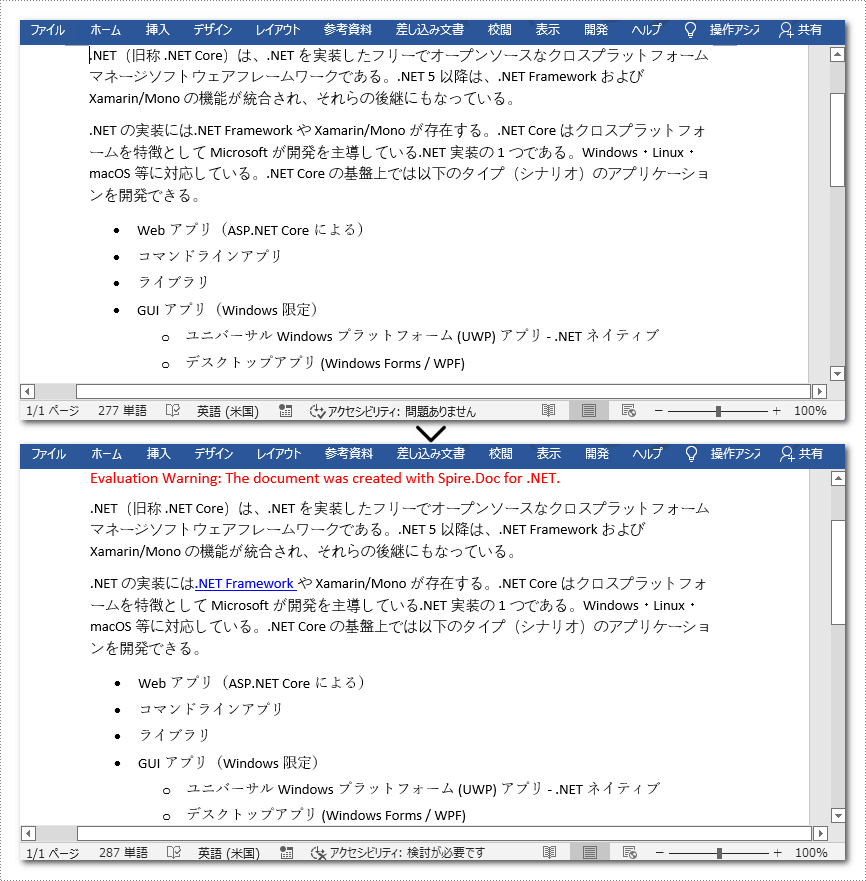
一時ライセンスを申請する
結果ドキュメントから評価メッセージを削除したい場合、または機能制限を取り除く場合は、についてこのメールアドレスはスパムボットから保護されています。閲覧するにはJavaScriptを有効にする必要があります。 にお問い合わせ、30 日間有効な一時ライセンスを取得してください。







