コンピュータに MS Word をインストールする必要がないため、Word 文書形式よりも、イメージ書式をプラットフォーム間で共有したりプレビューしたりするのが便利です。また、Word をイメージに変換することで、文書のオリジナルの外観を維持でき、他の人がそれをさらに修正するのを防ぐことができます。この記事では、Spire.Doc for .NET を使用して、C# および VB.NET でプログラムによって Word をイメージに変換する方法を示します。
Spire.Doc for.NET をインストールします
まず、Spire.Doc for.NET パッケージに含まれている DLL ファイルを .NET プロジェクトの参照として追加する必要があります。DLL ファイルは、このリンクからダウンロードするか、NuGet を介してインストールできます。
PM> Install-Package Spire.DocWord を JPG に変換する
Spire.Doc for .NET が提供する Document.SaveToImages() メソッドは、Word 文書のページを Bitmap または Metafile に変換します。その後、Bitmap または Metafile は、BMP、EMF、JPEG、PNG、GIF または WMF 書式のイメージとして保存することができます。以下は Word を JPG に変換するための詳細な手順です。
- Document オブジェクトを作成します。
- Document.LoadFromFile() メソッドを使用して Word 文書をロードします。
- Document.SaveToImages() メソッドを使用して、Word 文書を Bitmap イメージに変換します。
- イメージコレクションをループし、特定のイメージを取得して JPG として保存します。
- C#
- VB.NET
using Spire.Doc;
using Spire.Doc.Documents;
using System;
using System.Drawing;
using System.Drawing.Imaging;
namespace ConvertWordToJPG
{
class Program
{
static void Main(string[] args)
{
//Documentオブジェクトを作成する
Document doc = new Document();
//Wordをロードする
doc.LoadFromFile("C:\\Users\\Administrator\\Desktop\\Template.docx");
//文書全体のページをイメージに変換する
Image[] images = doc.SaveToImages(ImageType.Bitmap);
//イメージコレクションをループする
for (int i = 0; i < images.Length; i++)
{
//イメージをJPGとして保存する
string outputfile = String.Format("Image-{0}.jpg", i);
images[i].Save("C:\\Users\\Administrator\\Desktop\\Images\\" + outputfile, ImageFormat.Jpeg);
}
}
}
}Imports Spire.Doc
Imports Spire.Doc.Documents
Imports System
Imports System.Drawing
Imports System.Drawing.Imaging
Namespace ConvertWordToJPG
Class Program
Shared Sub Main(ByVal args() As String)
'Documentオブジェクトを作成する
Document doc = New Document()
'Wordをロードする
doc.LoadFromFile("C:\\Users\\Administrator\\Desktop\\Template.docx")
'文書全体のページをイメージに変換する
Dim images() As Image = doc.SaveToImages(ImageType.Bitmap)
'イメージコレクションをループする
Dim i As Integer
For i = 0 To images.Length- 1 Step i + 1
'イメージをJPGとして保存する
Dim outputfile As String = String.Format("Image-{0}.jpg",i)
images(i).Save("C:\\Users\\Administrator\\Desktop\\Images\\" + outputfile, ImageFormat.Jpeg)
Next
End Sub
End Class
End NamespaceWord を SVG に変換する
Spire.Doc for .NET を使用して Word 文書を一連のバイト配列として保存し、SVG 文書にそれぞれ書き込むことができます。Word を SVG に変換するための詳細な手順は次のとおりです。
- Document オブジェクトを作成します。
- Document.LoadFromFile() メソッドを使用して Word 文書をロードします。
- Document.SaveToSVG() メソッドを使用して、文書をバイト配列キューとして保存します。
- すべてのバイト配列をループし、指定されたバイト配列を取得する。
- SVG 文書にバイト配列を書き込みます。
- C#
- VB.NET
using Spire.Doc;
using System;
using System.Collections.Generic;
using System.IO;
namespace CovnertWordToSVG
{
class Program
{
static void Main(string[] args)
{
//Documentオブジェクトを作成する
Document doc = new Document();
//Wordをロードする
doc.LoadFromFile("C:\\Users\\Administrator\\Desktop\\Template.docx");
//文書をバイト配列キューとして保存する
Queue<byte[]> svgBytes = doc.SaveToSVG();
//すべてのバイト配列をループする
for (int i = 0; i < svgBytes.Count; i++)
{
//キューを配列に変換する
byte[][] bytes = svgBytes.ToArray();
//出力文書名を指定する
string outputfile = String.Format("Image-{0}.svg", i);
//SVG文書にバイト配列を書き込む
FileStream fs = new FileStream("C:\\Users\\Administrator\\Desktop\\Images\\" + outputfile, FileMode.Create);
fs.Write(bytes[i], 0, bytes[i].Length);
fs.Close();
}
}
}
}Imports Spire.Doc
Imports System
Imports System.Collections.Generic
Imports System.IO
Namespace CovnertWordToSVG
Class Program
Shared Sub Main(ByVal args() As String)
'Documentオブジェクトを作成する
Document doc = New Document()
'Wordをロードする
doc.LoadFromFile("C:\\Users\\Administrator\\Desktop\\Template.docx")
'文書をバイト配列キューとして保存する
Dim svgBytes()> As Queue<byte = doc.SaveToSVG()
'すべてのバイト配列をループする
Dim i As Integer
For i = 0 To svgBytes.Count- 1 Step i + 1
'キューを配列に変換する
Dim bytes()() As Byte = svgBytes.ToArray()
'出力文書名を指定する
Dim outputfile As String = String.Format("Image-{0}.svg",i)
' SVG文書にバイト配列を書き込む
Dim fs As FileStream = New FileStream("C:\\Users\\Administrator\\Desktop\\Images\\" + outputfile,FileMode.Create)
fs.Write(bytes(i), 0, bytes(i).Length)
fs.Close()
Next
End Sub
End Class
End NamespaceWord をカスタム解像度の PNG に変換する
より解像度の高いイメージはコンテンツをより明確に表示することができます。以下の手順に従って、Word を PNG に変換するときに、イメージ解像度を設定することができます。
- Document オブジェクトを作成します。
- Document.LoadFromFile() メソッドを使用して Word 文書をロードします。
- Document.SaveToImages() メソッドを使用して、文書を Bitmap イメージに変換します。
- イメージコレクションをループし、特定のビットマップを取得します。
- カスタム ResetResolution() メソッドを使用して、イメージの解像度を再設定します。
- イメージを PNG として保存します。
- C#
- VB.NET
using Spire.Doc;
using System;
using System.Drawing;
using System.Drawing.Imaging;
using Spire.Doc.Documents;
namespace ConvertWordToPng
{
class Program
{
static void Main(string[] args)
{
//Documentオブジェクトを作成する
Document doc = new Document();
//Word文書をロードする
doc.LoadFromFile("C:\\Users\\Administrator\\Desktop\\Template.docx ");
//文書全体のページをイメージに変換する
Image[] images = doc.SaveToImages(ImageType.Metafile);
//イメージコレクションをループする
for (int i = 0; i < images.Length; i++)
{
//イメージの解像度を設定する
Image newimage = ResetResolution(images[i] as Metafile, 150);
//イメージをPNGとして保存する
string outputfile = String.Format("image-{0}.png", i);
newimage.Save(outputfile, ImageFormat.Png);
}
}
//ResetResolution()を使用しでイメージの解像度を設定する
public static Image ResetResolution(Metafile mf, float resolution)
{
int width = (int)(mf.Width * resolution / mf.HorizontalResolution);
int height = (int)(mf.Height * resolution / mf.VerticalResolution);
Bitmap bmp = new Bitmap(width, height);
bmp.SetResolution(resolution, resolution);
using (Graphics g = Graphics.FromImage(bmp))
{
g.DrawImage(mf, Point.Empty);
}
return bmp;
}
}
}Imports Spire.Doc
Imports System
Imports System.Drawing
Imports System.Drawing.Imaging
Imports Spire.Doc.Documents
Namespace ConvertWordToPng
Class Program
Shared Sub Main(ByVal args() As String)
'Documentオブジェクトを作成する
Dim doc As Document = New Document()
'Word文書をロードする
doc.LoadFromFile("C:\\Users\\Administrator\\Desktop\\Template.docx")
'文書全体のページをイメージに変換する
Dim images() As Image = doc.SaveToImages(ImageType.Metafile)
'イメージコレクションをループする
Dim i As Integer
For i = 0 To images.Length - 1 Step i + 1
'イメージの解像度を設定する
Dim Newimage As Image = ResetResolution(images(i) As Metafile, 150)
'イメージをPNGとして保存する
Dim outputfile As String = String.Format("image-{0}.png", i)
Newimage.Save(outputfile, ImageFormat.Png)
Next
End Sub
'ResetResolution()を使用しでイメージの解像度を設定する
Public Shared Function ResetResolution(ByVal mf As Metafile, ByVal resolution As Single) As Image
Dim width As Integer = CType((mf.Width * resolution / mf.HorizontalResolution), Integer)
Dim height As Integer = CType((mf.Height * resolution / mf.VerticalResolution), Integer)
Dim bmp As Bitmap = New Bitmap(width, height)
bmp.SetResolution(resolution, resolution)
Imports (Graphics g = Graphics.FromImage(bmp))
{
g.DrawImage(mf, PoInteger.Empty)
}
Return bmp
End Function
End Class
End Namespace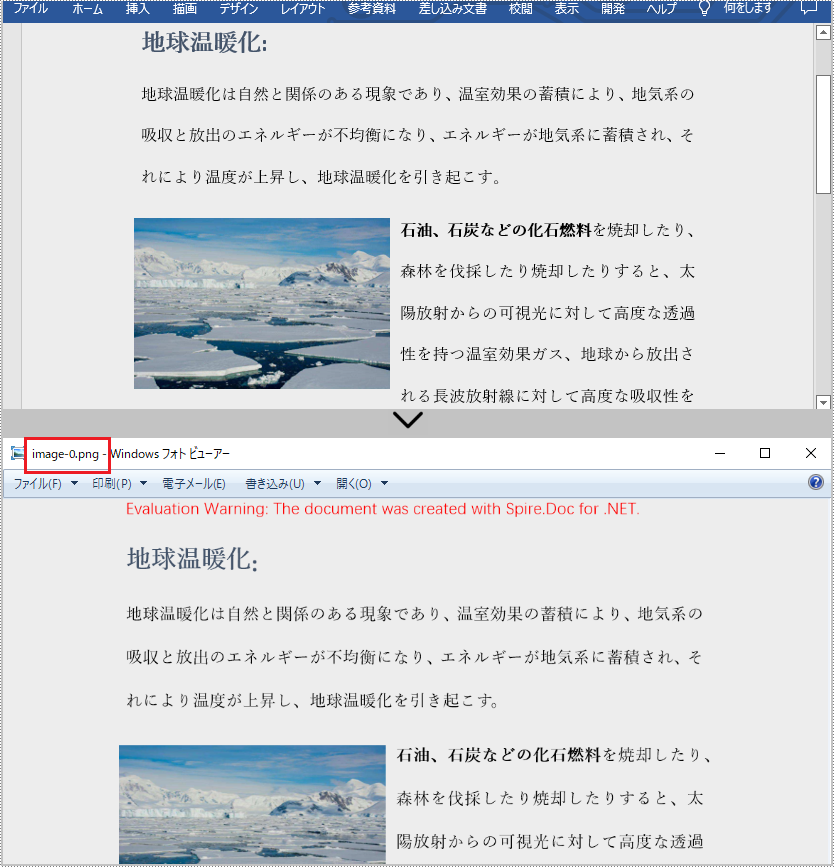
一時ライセンスを申請する
結果ドキュメントから評価メッセージを削除したい場合、または機能制限を取り除く場合は、についてこのメールアドレスはスパムボットから保護されています。閲覧するにはJavaScriptを有効にする必要があります。にお問い合わせ、30 日間有効な一時ライセンスを取得してください。







