バーコードと QR コードは、アイテムを迅速かつ効率的に識別・追跡するための重要な手段であり、多くの業界で不可欠なものとなっています。PDF にバーコードを追加することで、企業は文書管理プロセスを強化し、PDF ファイルの処理や追跡をより効率的に行えるようになります。さらに、この操作により、従来のテキストや画像に加えて、バーコードの機能を統合した動的でインタラクティブな PDF 文書を作成することも可能です。本記事では、C# を使用して Spire.PDF for .NET と Spire.Barcode for .NET を利用し、PDF にバーコードと QR コードを追加する方法をご紹介します。
Spire.PDF for .NET と Spire.Barcode for .NET のインストール
まず、Spire.PDF for .NET および Spire.Barcode for .NET ライブラリをダウンロードし、両方の製品パッケージに含まれる DLL ファイルを .NET プロジェクトの参照として追加する必要があります。または、NuGet 経由でインストールすることも可能です。
PM> Install-Package Spire.PDF
PM> Install-Package Spire.BarcodeC# で PDF にバーコードを挿入する
Spire.PDF for .NET は、PdfCodabarBarcode、PdfCode128ABarcode、PdfCode32Barcode、PdfCode39Barcode、PdfCode93Barcode など、さまざまなクラスによって表される複数の 1D バーコードタイプをサポートしています。
各クラスは、バーコードのテキスト、サイズ、色などを設定するための対応するプロパティを提供しています。以下は、一般的な Codabar、Code128、Code39、Code93 バーコードを PDF ページの指定された位置に描画するための手順です。
- PdfDocument オブジェクトを作成する。
- PdfDocument.Pages.Add() メソッドを使用して PDF ページを追加する。
- PdfTextWidget オブジェクトを作成し、PdfTextWidget.Draw(PdfPageBase page, float x, float y) メソッドを使ってページ上にテキストを描画する。
- PdfCodabarBarcode、PdfCode128ABarcode、PdfCode39Barcode、PdfCode93Barcode オブジェクトを作成する。
- 対応するクラスの BarcodeToTextGapHeight プロパティを使用して、バーコードと表示されるテキストの間の間隔を設定する。
- 対応するクラスの TextDisplayLocation プロパティでバーコードテキストの表示位置を設定する。
- 対応するクラスの TextColor プロパティでバーコードテキストの色を設定する。
- 対応するクラスの Draw(PdfPageBase page, PointF location) メソッドを使用して、指定された位置にバーコードを描画する。
- PdfDocument.SaveToFile() メソッドで結果の PDF ファイルを保存する。
- C#
using Spire.Pdf;
using Spire.Pdf.Barcode;
using Spire.Pdf.Graphics;
using System.Drawing;
namespace PDFBarcode
{
class Program
{
static void Main(string[] args)
{
// PDFドキュメントを作成
PdfDocument pdf = new PdfDocument();
// ページを追加
PdfPageBase page = pdf.Pages.Add(PdfPageSize.A4);
// y座標を初期化
float y = 20;
// TrueTypeフォントを作成
PdfTrueTypeFont font = new PdfTrueTypeFont(new Font("Yu Gothic UI", 14f, FontStyle.Bold), true);
// ページにテキストを描画
PdfTextWidget text = new PdfTextWidget();
text.Font = font;
text.Text = "コーダバー";
PdfLayoutResult result = text.Draw(page, 0, y);
page = result.Page;
y = result.Bounds.Bottom + 2;
// ページにCodabarバーコードを描画
PdfCodabarBarcode Codabar = new PdfCodabarBarcode("00:12-3456/7890");
Codabar.BarcodeToTextGapHeight = 1f;
Codabar.TextDisplayLocation = TextLocation.Bottom;
Codabar.TextColor = Color.Blue;
Codabar.Draw(page, new PointF(0, y));
// ページにテキストを描画
text.Text = "Code128-A:";
result = text.Draw(page, 240, 20);
page = result.Page;
y = result.Bounds.Bottom + 2;
// ページにCode128-Aバーコードを描画
PdfCode128ABarcode Code128 = new PdfCode128ABarcode("HELLO 00-123");
Code128.BarcodeToTextGapHeight = 1f;
Code128.TextDisplayLocation = TextLocation.Bottom;
Code128.TextColor = Color.Blue;
Code128.Draw(page, new PointF(240, y));
// ページにテキストを描画
text.Text = "Code39:";
result = text.Draw(page, 0, Codabar.Bounds.Bottom + 8);
page = result.Page;
y = result.Bounds.Bottom + 2;
// ページにCode39バーコードを描画
PdfCode39Barcode Code39 = new PdfCode39Barcode("16-273849");
Code39.BarcodeToTextGapHeight = 1f;
Code39.TextDisplayLocation = TextLocation.Bottom;
Code39.TextColor = Color.Blue;
Code39.Draw(page, new PointF(0, y));
// ページにテキストを描画
text.Text = "Code93:";
result = text.Draw(page, 240, Code128.Bounds.Bottom + 8);
page = result.Page;
y = result.Bounds.Bottom + 2;
// ページにCode93バーコードを描画
PdfCode93Barcode Code93 = new PdfCode93Barcode("16-273849");
Code93.BarcodeToTextGapHeight = 1f;
Code93.TextDisplayLocation = TextLocation.Bottom;
Code93.TextColor = Color.Blue;
Code93.QuietZone.Bottom = 5;
Code93.Draw(page, new PointF(240, y));
// ドキュメントを保存
pdf.SaveToFile("PDFでバーコードを作成.pdf");
pdf.Close();
}
}
}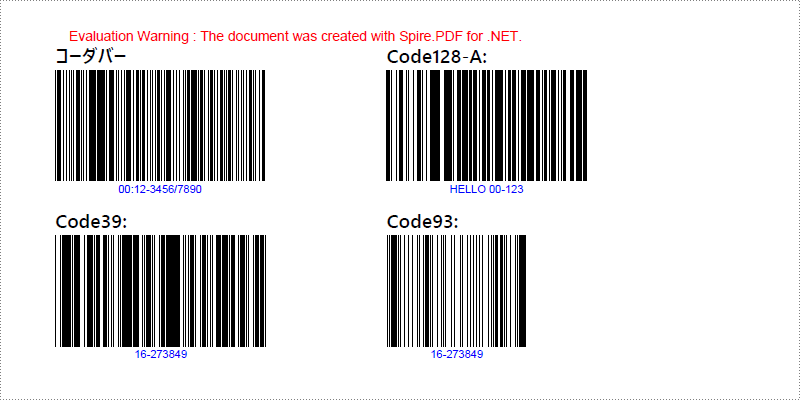
C# で PDF に QR コードを挿入する
PDF ファイルに 2D バーコードを追加するには、まず Spire.Barcode for .NET ライブラリを使用して QR コードを生成し、その後、Spire.PDF for .NET ライブラリを使用して PDF ファイルに QR コード画像を追加する必要があります。
以下は、PDF 文書に QR コードを追加するための詳細な手順です。
- PdfDocument オブジェクトを作成する。
- PdfDocument.Pages.Add() メソッドを使用して PDF ページを追加する。
- BarcodeSettings オブジェクトを作成する。
- BarcodeSettings クラスの対応するプロパティを呼び出し、バーコードの種類、データ、誤り訂正レベル、幅などを設定する。
- 設定に基づいて BarCodeGenerator オブジェクトを作成する。
- BarCodeGenerator.GenerateImage() メソッドを使用して QR コード画像を生成する。
- PdfPageBase.Canvas.DrawImage(PdfImage image, float x, float y) メソッドを使用して、指定された位置に QR コード画像を描画する。
- PdfDocument.SaveToFile() メソッドで結果の PDF ファイルを保存する。
- C#
using System.Drawing;
using Spire.Barcode;
using Spire.Pdf;
using Spire.Pdf.Graphics;
namespace PDFQRcode
{
class Program
{
static void Main(string[] args)
{
// PDFドキュメントを作成
PdfDocument pdf = new PdfDocument();
// ページを追加
PdfPageBase page = pdf.Pages.Add();
// BarcodeSettingsオブジェクトを作成
BarcodeSettings settings = new BarcodeSettings();
// バーコードタイプをQRコードに設定
settings.Type = BarCodeType.QRCode;
// QRコードのデータを設定
settings.Data = "E-iceblue";
settings.Data2D = "E-iceblue";
// QRコードの幅を設定
settings.X = 2.5f;
// QRコードのエラー訂正レベルを設定
settings.QRCodeECL = QRCodeECL.Q;
// QRコードのテキストを下部に表示
settings.ShowTextOnBottom = true;
// 設定に基づいてQRコード画像を生成
BarCodeGenerator generator = new BarCodeGenerator(settings);
Image QRimage = generator.GenerateImage();
// y座標を初期化
float y = 20;
// TrueTypeフォントを作成
PdfTrueTypeFont font = new PdfTrueTypeFont(new Font("Yu Gothic UI", 14f, FontStyle.Bold), true);
// PDFページにテキストを描画
PdfTextWidget text = new PdfTextWidget();
text.Font = font;
text.Text = "QRコード";
PdfLayoutResult result = text.Draw(page, 0, y);
y = result.Bounds.Bottom + 2;
// PDFページにQRコード画像を描画
PdfImage pdfImage = PdfImage.FromImage(QRimage);
page.Canvas.DrawImage(pdfImage, 0, y);
// ドキュメントを保存
pdf.SaveToFile("PDFでQRコードを作成.pdf");
}
}
}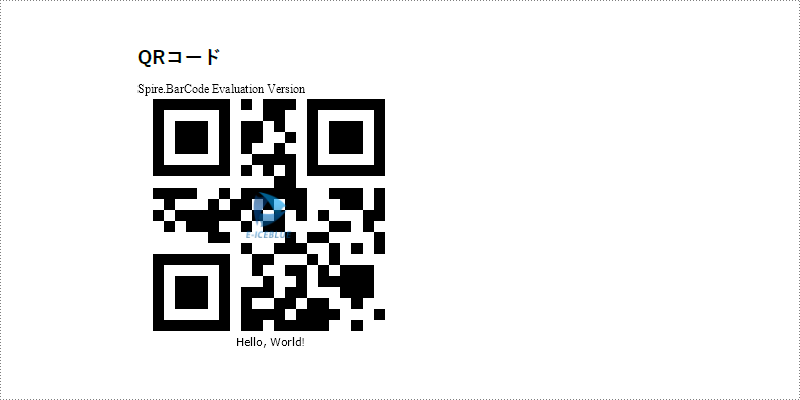
一時ライセンスを申請する
結果ドキュメントから評価メッセージを削除したい場合、または機能制限を取り除く場合は、についてこのメールアドレスはスパムボットから保護されています。閲覧するにはJavaScriptを有効にする必要があります。にお問い合わせ、30 日間有効な一時ライセンスを取得してください。







